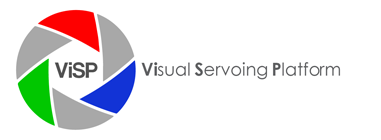Ogre 3rd party
Ogre 3D is an open-source graphics rendering engine released since Ogre 1.7 under the terms of the MIT license. More information about Ogre 3D can be found on http://www.ogre3d.org. Ogre 3D is one of the optional 3rd parties supported by ViSP augmented reality module and by mbt module.
You need to install Ogre 3D if you want to :
- use the ViSP vpAROgre class. If the additional optional OIS (Object Oriented Input System) library is installed, you can use input devices (Keyboards, Mice, Joysticks, etc) to interact with the scene.
- use Ogre for model-based tracking visibility computation. In that case, OIS library is useless.
Ogre can be installed either from source code as described on Ogre wiki: building Ogre, or from a prebuild SDK as described on Ogre wiki: Installing the OgreSDK. The method based on SDK is suggested as it is the easiest on. Hereafter we provide installation instructions for the following OS:
 |
 |
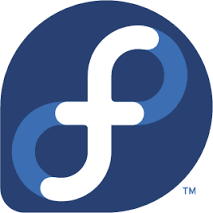 |
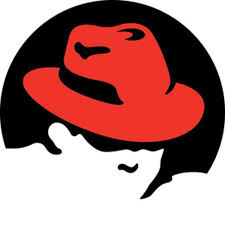 |
 |
 |
| Ubuntu | Debian | Fedora | RedHat | OSX | Windows |
Ubuntu or debian installation
On Debian and Ubuntu you may install Ogre 3D library with apt-get. The installation may depend on the distribution.
Since Ubuntu Precise 14.04, you can install Ogre by:
sudo apt-get install libogre-1.9-dev sudo apt-get install libois-dev
On Ubuntu Precise 12.04, you can install Ogre by:
sudo apt-get install libogre-dev ogre-samples sudo apt-get install libois-dev
Fedora or RedHat installation
On Fedora or RedHat, you may install Ogre with yum:
su -c "yum install ogre-devel ogre-samples" su -c "yum install ois-devel"
Mac OSX installation
Under OSX, you may install Ogre from OGRE 1.8.0 SDK for Mac OS X. You might need as well CG Toolkit. Below we give the steps to proceed to the installation:
- Install CG Toolkit from existing .dmg
- Go to http://www.ogre3d.org/download/sdk and download the latest OSX SDK
- Double-click the .dmg to mount it
- Drag & drop the OgreSDK folder wherever you like to install the SDK. To better explain the next stages, we suppose now that this folder is $HOME/OgreSDK. Il will be easy to adapt the next commands if the SDK is in an other folder
- Set OGRE_HOME and BOOST_ROOT environment variables.If you use sh:
export OGRE_HOME="$HOME/OgreSDK" export BOOST_ROOT="$OGRE_HOME/boost"
or if you use tcsh:
setenv BOOST_ROOT "$OGRE_HOME/boost" setenv OGRE_HOME "$HOME/OgreSDK"
- Add Ogre.framework to Frameworks search paths by:
cd /Library/Frameworks sudo ln -s $OGRE_HOME/lib/release/Ogre.framework
This is useful if you get an error like “ld: framework not found OGRE”.
When building ViSP, if you encounter link errors with libOIS due to bad x64_86 architecture, disable OIS usage in ViSP by cmake USE_OIS=OFF and than rebuild ViSP. If OIS is requested for your application, you will need to build Ogre from source code.
Windows installation
Under Windows, you may install Ogre from OGRE 1.8.1 prebuilt SDK for Visual C++. Download the SDK matching your IDE version. As described on Ogre wiki you might also download and install DirectX. Below we give the steps to proceed to the installation:
- Download and install DirectX as described on Ogre wiki.
- Download and install Ogre SDK to a suitable location, for example in C:\OgreSDK
- Set OGRE_HOME environment variable to the SDK folder (ie, C:\OgreSDK)
- Set BOOST_ROOT environment variable to the boost folder provided in Ogre SDK (ie, C:\OgreSDK\boost)
- You may also modify the PATH environment variable so that Ogre DLL can be found during execution (ie, in our case, add C:\OgreSDK\bin\release folder in the path)