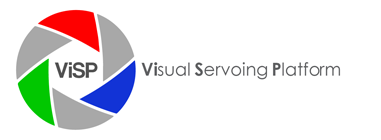jpeg 3rd party
Since ViSP 2.8.0 it is not useful to install this 3rd party if OpenCV is used in ViSP.
The libjpeg library is a C library provided by the IJG (Independent JPEG Group). It enables to read and write JPEG files. It can be downloaded from http://www.ijg.org/. It’s license allows to use libjpeg for whatever you want. ViSP is compatible with libjpeg 62 and libjpeg 80.
Hereafter we provide installation instructions for the following OS:
 |
 |
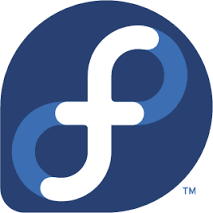 |
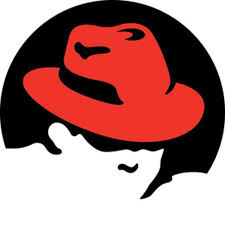 |
 |
 |
 |
| Ubuntu | Debian | Fedora | RedHat | CentOS | OSX | Windows |
Ubuntu or debian installation
On Linux Debian or Ubuntu, the installation depends on the distribution. Since Ubuntu Precise 12.04 you may install libjpeg with:
sudo apt-get install libjpeg-dev
On prior distributions you might install one of the following packages::
sudo apt-get install libjpeg8-dev sudo apt-get install libjpeg62-dev
Fedora, RedHat or CentOS installation
On Fedora, RedHat or CentOS you may install the library with yum:
su -c "yum install libjpeg-devel"
Mac OSX installation
On OSX you may install the package with homebrew:
brew install jpeg
Windows installation
Under Windows, you may build libjpeg from source code. Download jpegsr8d.zip file from http://www.ijg.org/, unzip in C:\my_path\jpeg-8c and follow the instructions provided in install.txt.
To resume, with Visual C++ 2010 you should run the following commands in a command prompt:
nmake /f makefile.vc setup-v10
Open jpeg.sln file with Visual C++ and build the solution.
In order to be detected by CMake, you should than add LIBJPEG_DIR environment variable which points to the folder C:\my_path\jpeg-8c containing the lib, bin and include folders.
We give bellow the changes that have been done in order to build libjpeg from source with Visual C++ Express 2010 on Windows 7.
In makefile.vc we replace the following line:
!include
by:
include C:\Program Files (x86)\Microsoft SDKs\Windows\v7.0A\Include\win32.mak
Tips and tricks
If jpeg is not detected during ViSP configuration step, you can create an environment variable called “LIBJPEG_DIR” and set it to the path corresponding to the folder containing the library.